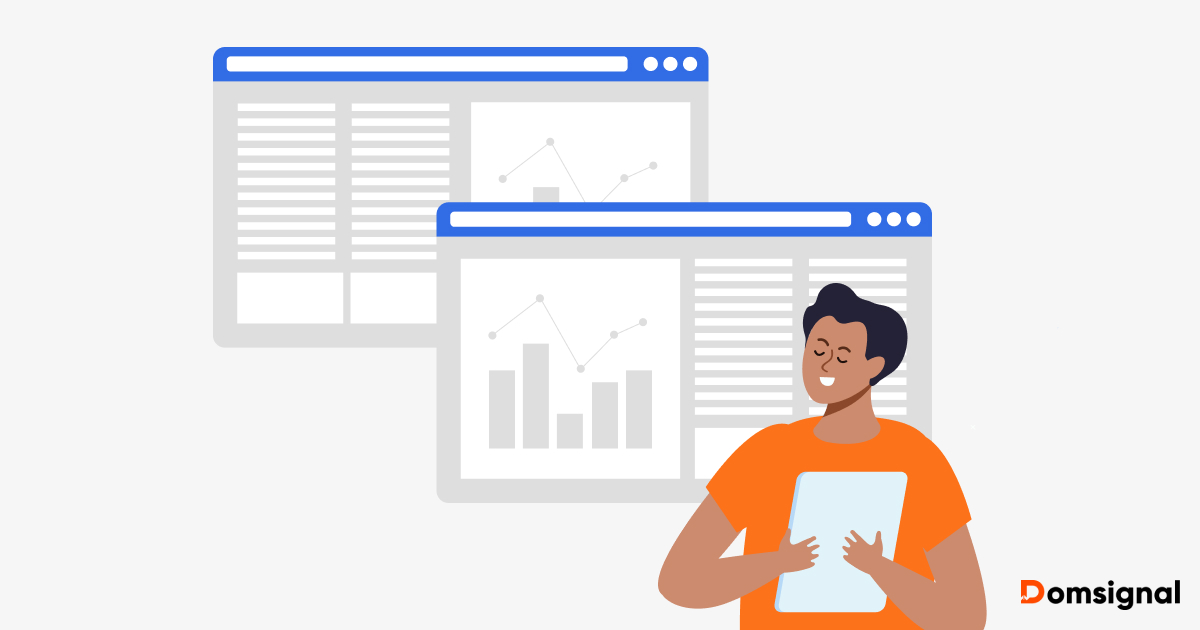Today, when the world is dependent on AI and AR technology, high-quality videos significantly help to capture audience attention on platforms like YouTube, TikTok, and Instagram. Whether you are a newbie or a professional creator, the right video editing software can transform raw footage into engaging content.
For beginners, user-friendly editing tools simplify the process. However, content creators need features like transitions, effects, and audio enhancements. Apart from that, professionals seek advanced options like multi-track editing and color grading. Free video editing software provides robust solutions without the high costs, making it accessible for everyone.
Check out the best video editing software for YouTube, TikTok, and social media.
1. Adobe Express: AI-Powered Editing with Professional Templates
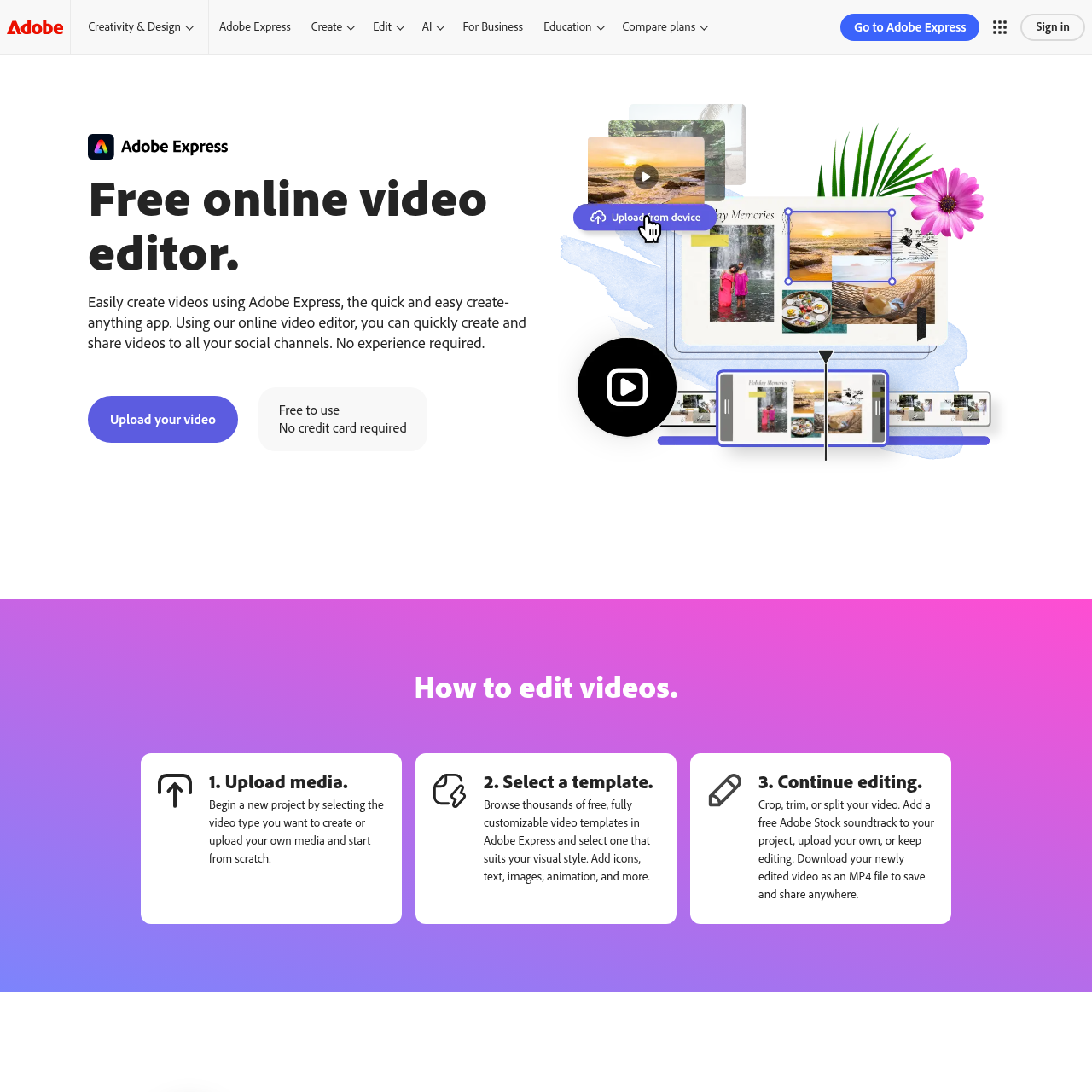
Adobe Express is a free video editing software that effortlessly creates high-quality videos without any required experience. With its free online video editor, you can quickly edit, enhance, and share your videos across YouTube, TikTok, Instagram, and more. Adobe Express makes video editing simple and accessible for beginners and seasoned creators.
Adobe Express isn’t just a video editor; it’s an all-in-one tool for content creators. Whether you need to design a printable flyer, social media posts, posters, or marketing materials, its AI-powered tools and customizable templates help you create standout visuals in minutes. With its intuitive interface and powerful features, anyone can become a content creator.
Key Features
- Effortless Editing for Everyone: Adobe Express offers seamless cutting, trimming, cropping, background noise removal, music uploading, and royalty-free soundtracks.
- Seamless Social Media Sharing: Optimize videos for TikTok, Instagram Reels, and Facebook Stories with one-click resizing, download MP4 files, or use Adobe Express Content Scheduler for planning and publishing content.
- Bring Your Videos to Life with Animated Effects: Enhance your content with eye-catching animated effects, transforming text, icons, and images into engaging viewing experiences with just a few clicks.
- Free Templates & Media Assets Library: Adobe Express offers free video templates and a vast collection of stock audio, sound effects, and design elements to inspire creativity in various industries and themes.
- Edit Anytime, Anywhere: Adobe Express allows on-the-go video editing, saving progress, and allowing export in high-resolution MP4 or animation conversion.
Adobe Express Disadvantages
The free version provides essential editing tools, but advanced features like premium templates, AI-powered effects, and high-end stock assets necessitate a paid subscription.
2. Canva: Best for Quick Social Media Video Creation
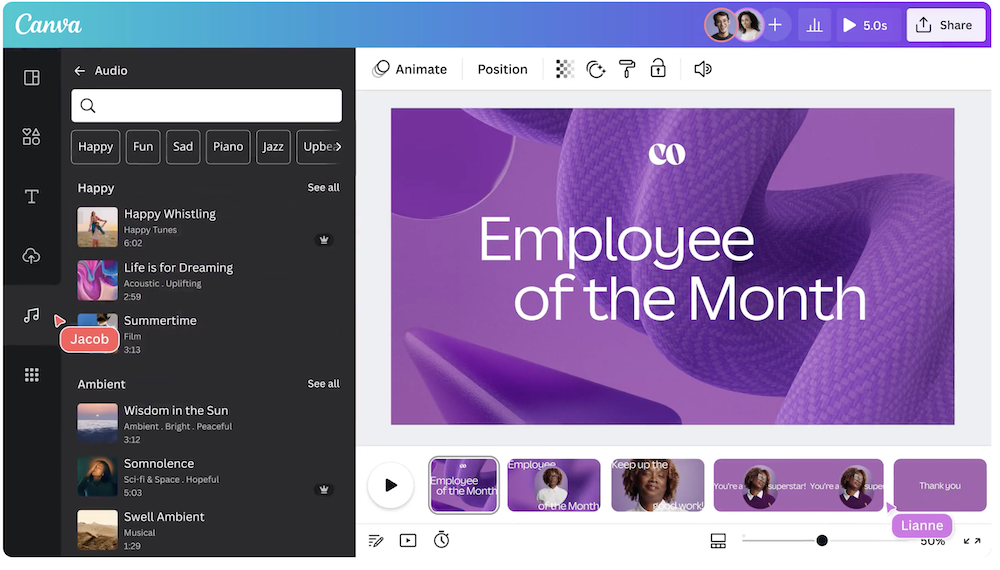
Canva’s free video editor makes video creation easy with its intuitive drag-and-drop interface, seamless real-time collaboration, and a vast library of stock footage, music, and animations. Whether editing in the browser or on the app, you can fast-track your workflow with AI-powered tools.
Canva makes video editing simple for beginners and professionals. It offers a seamless, AI-powered experience to all users. Whether creating social media content, business videos, or personal projects, Canva’s easy-to-use tools and vast creative assets help you bring your vision to life.
Key Features
- Intuitive Video Timeline Editing: Upload your videos or choose from Canva’s vast stock library. Drag and drop clips into a structured timeline, preview scenes instantly, and easily create engaging content.
- Instant Publishing to Social Media: Share your videos directly from Canva to Facebook, Instagram, TikTok, Pinterest, LinkedIn, WhatsApp, and more, and save your time and effort.
- Thousands of Free Templates & Stock Assets: Get inspired with a wide variety of professionally designed templates. Access millions of free stock videos, images, and graphics, or elevate your production with premium media.
- Real-Time Collaboration: Work on videos simultaneously with your team, leave comments, and assign tasks on specific scenes in real-time.
- Edit on Any Device: Whether on mobile, desktop, or browser, Canva lets you edit videos anytime, anywhere.
- In-App Video & Screen Recording: Capture video and record your screen directly in Canva, then edit it instantly within the editor.
- Professional-Grade Audio Editing: Choose from over 500,000 music tracks, 25,000 licensed songs, and 89,000 sound effects to bring your videos to life. Layer multiple tracks for a rich audio experience.
- Text, Overlays & Cinematic Transitions: Easily add text, titles, overlays, and smooth transitions between scenes for a polished look.
- Advanced Animations & Motion Effects: Animate elements or entire frames effortlessly with Canva’s smart animation recommendations.
- Precision Editing: Trim, Cut, Split & Resize: Split clips, trim unwanted sections, crop, resize, and flip footage to fit any format.
- AI-Powered Editing Tools: Enhance your videos with AI-driven features like auto-trim, voice enhancement, and smart highlight detection.
- Control Video Speed for Dramatic Effects: Speed up footage for time-lapses or slow it down for cinematic effects with simple controls.
- Download or Store Your Creations: Export videos as MP4, SVG, or GIF files, or store them securely in Canva’s cloud.
- Auto-Generate Captions for Accessibility: Improve engagement with automatic captions. Edit, brand, animate, and export them within Canva without extra software.
- Sync Video & Music with Beat Sync: Align your footage with music effortlessly using Canva’s Beat Sync tool for a perfectly timed edit.
- Create Custom Animation Paths: Control how your animations move by recording custom motion paths for a dynamic storytelling experience.
Canva Disadvantages
Some essential features are available only on the premium Canva Pro plan .
3. OpenShot: Open-Source Editor with Unlimited Layers & Effects
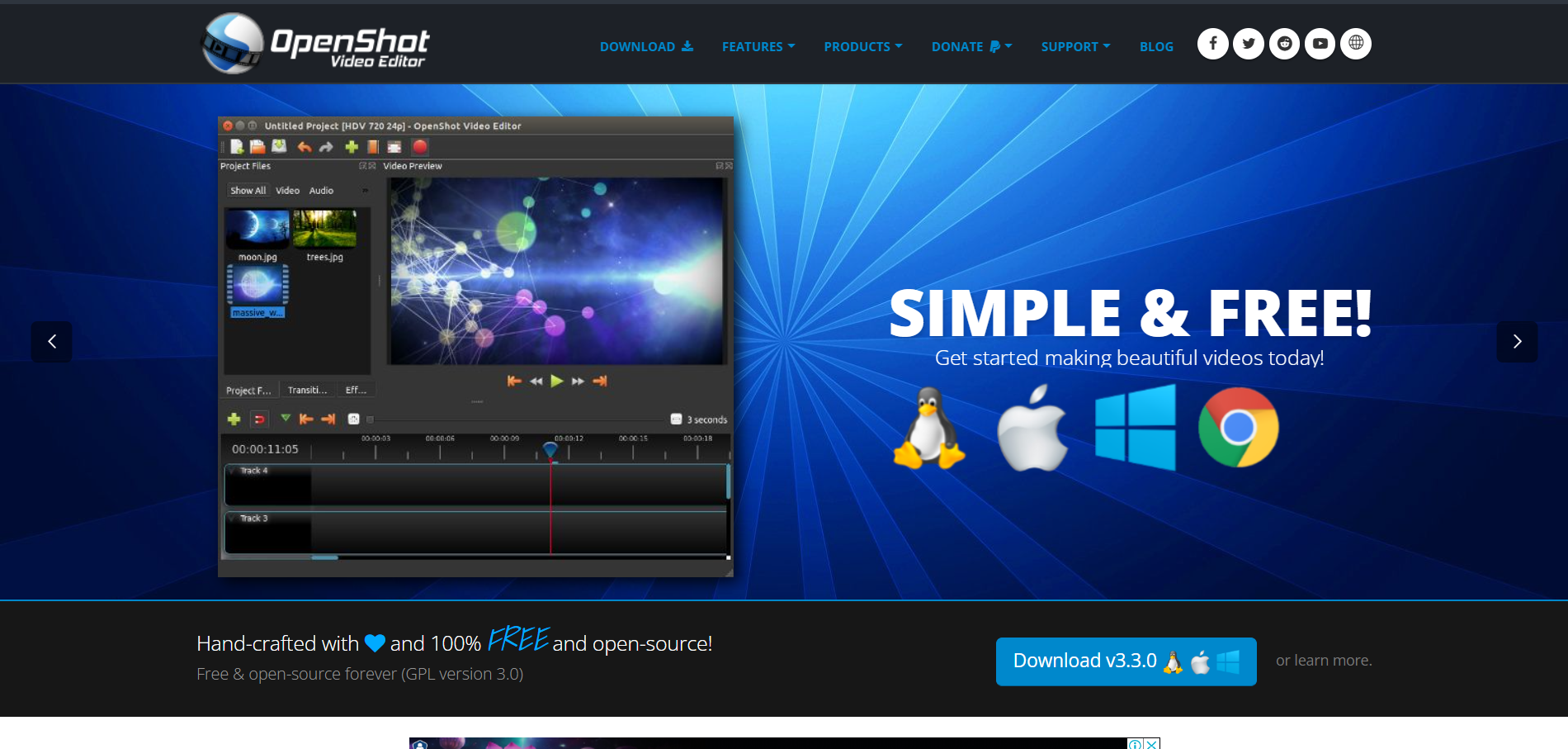
OpenShot Video Editor is a simple, fast, and powerful platform. It makes video editing accessible for beginners and professionals alike. With a user-friendly interface and robust features, OpenShot helps you create high-quality videos effortlessly.
Key Features
- Cross-Platform Compatibility: Edit videos on any system including Linux, Mac, or Windows. OpenShot is a fully cross-platform editor, making working on projects across different devices easy.
- Trim & Slice with Ease: Quickly cut your videos to remove unwanted parts and highlight the best moments. Multiple trimming and slicing options help refine your content efficiently.
- Dynamic Animations & Keyframes: Bring your videos to life with advanced animation tools. Easily apply effects like fades, slides, and bounces using OpenShot’s powerful keyframe-based animation system.
- Unlimited Tracks for Creative Flexibility: Add as many layers as needed for background videos, watermarks, multiple audio tracks, overlays, and more—without restrictions.
- Professional Video Effects: Apply stunning effects such as background removal, color inversion, brightness adjustments, and more using OpenShot’s built-in video effects engine.
- Audio Waveforms & Visualization: View your audio files as waveforms within the timeline, and even include them as visual elements in your video for a professional touch.
- Easy-to-Use Title Editor: Effortlessly add and customize text overlays and titles. Choose from built-in templates or design your own for a personalized touch.
- Stunning 3D Animations: Create eye-catching 3D titles and effects like snow, lens flares, and flying text, all rendered beautifully within OpenShot.
- Slow Motion & Time Manipulation: Control time like a pro – reverse, slow down or speed up video clips. Use presets or customize playback speed and direction for dramatic effects.
- Drag & Drop Editing: Quickly edit videos by simply dragging and dropping videos, audio, or images from your file manager directly into OpenShot’s timeline.
- Multilingual Support: OpenShot is available in 70+ languages, with community-driven translations through LaunchPad.
OpenShot Disadvantages
While OpenShot is a powerful free video editor, it has some limitations:
- Outdated 3D Animations: Some users feel that the 3D animation templates appear dated and may not meet the quality expectations for modern video projects.
- Limited Advanced Features: While OpenShot covers basic editing needs effectively, it lacks some advanced functionalities in professional-grade software, such as detailed audio editing tools and sophisticated visual effects.
- Performance Concerns: The software may exhibit sluggish performance, especially on lower-end hardware configurations, which can affect the editing experience.
4. DaVinci Resolve: High-Quality Post-Production in a Single Software
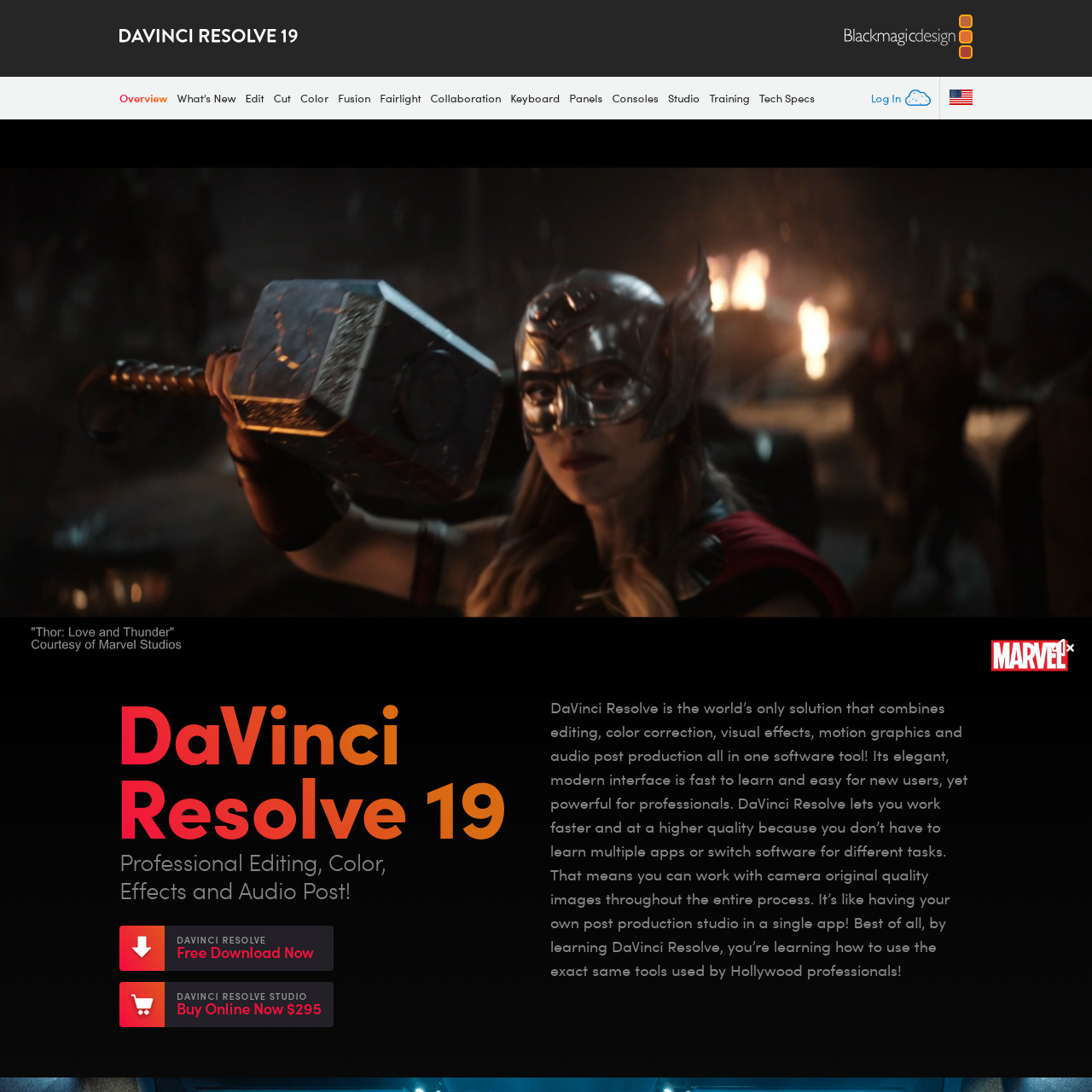
DaVinci Resolve is a powerful all-in-one solution that combines video editing, color correction, visual effects, motion graphics, and audio post-production in a single software. Its intuitive interface is easy for newbies to learn. It offers advanced tools for professionals. DaVinci Resolve allows you to handle everything within one platform, ensuring high-quality results from start to finish. It is popular among Hollywood professionals, so mastering it gives you access to industry-standard tools!
Key Features
- Hollywood’s Leading Post-Production Tool – Used by filmmakers and TV professionals worldwide, DaVinci Resolve offers Emmy™ award-winning image technology, YRGB color science, and top-tier Fairlight audio processing.
- Seamless Multi-User Collaboration – Work with editors, colorists, VFX artists, and sound engineers simultaneously with real-time project sharing via Blackmagic Cloud.
- Edit Page – A professional non-linear video editor with a traditional timeline, dual monitor layout, customizable shortcuts, and an extensive library of titles, transitions, and effects.
- Cut Page – Designed to edit videos quickly with features like source tape, dual timelines, and smart trimming tools, perfect for quick-turnaround projects and live broadcast editing.
- Color Page – Hollywood’s most advanced color corrector, offering intuitive primary controls and powerful grading tools like HDR correction, tracking, and PowerWindows™.
- Resolve FX – Over 100 GPU-accelerated effects, including blurs, film looks, skin refinement, and motion enhancements.
- Fusion Page – Node-based compositing system with 2D/3D tools, motion tracking, rotoscoping, and particle effects for cinematic-quality visual effects.
- Fairlight Page – A professional digital audio workstation supporting up to 2,000 tracks, real-time effects, advanced ADR, and immersive 3D audio mixing.
- Media & Delivery Pages – Streamlined tools for media organization, syncing, remote streaming, and exporting to YouTube, Vimeo, or X with quick export options.
- DaVinci Neural Engine – AI-powered features like facial recognition, brilliant reframing, speed warp retiming, and color matching to automate complex tasks efficiently.
- Third-Party Compatibility – Supports Open FX, audio plugins, and major post-production software like Premiere Pro, Final Cut Pro, and Media Composer.
- DaVinci Resolve Panels & Keyboards – Dedicated hardware to enhance workflow speed and precision for editors and colorists.
DaVinci Resolve Disadvantages
- Limited 4K Support – The free version caps output resolution at Ultra HD (3840 x 2160) and lacks 10-bit color depth.
- No Hardware Acceleration – GPU acceleration is restricted, leading to slower rendering on complex projects.
- Fewer Resolve FX & Neural Engine Features – Advanced AI tools like speed warp and noise reduction are exclusive to the Studio version.
- Lacks HDR & Dolby Vision Support – The free version does not include HDR color grading or Dolby Vision mastering.
- Restricted Collaboration Tools – Multi-user collaboration via Blackmagic Cloud is only available in the Studio version.
5. Lightworks: Hollywood-Grade Video Editing
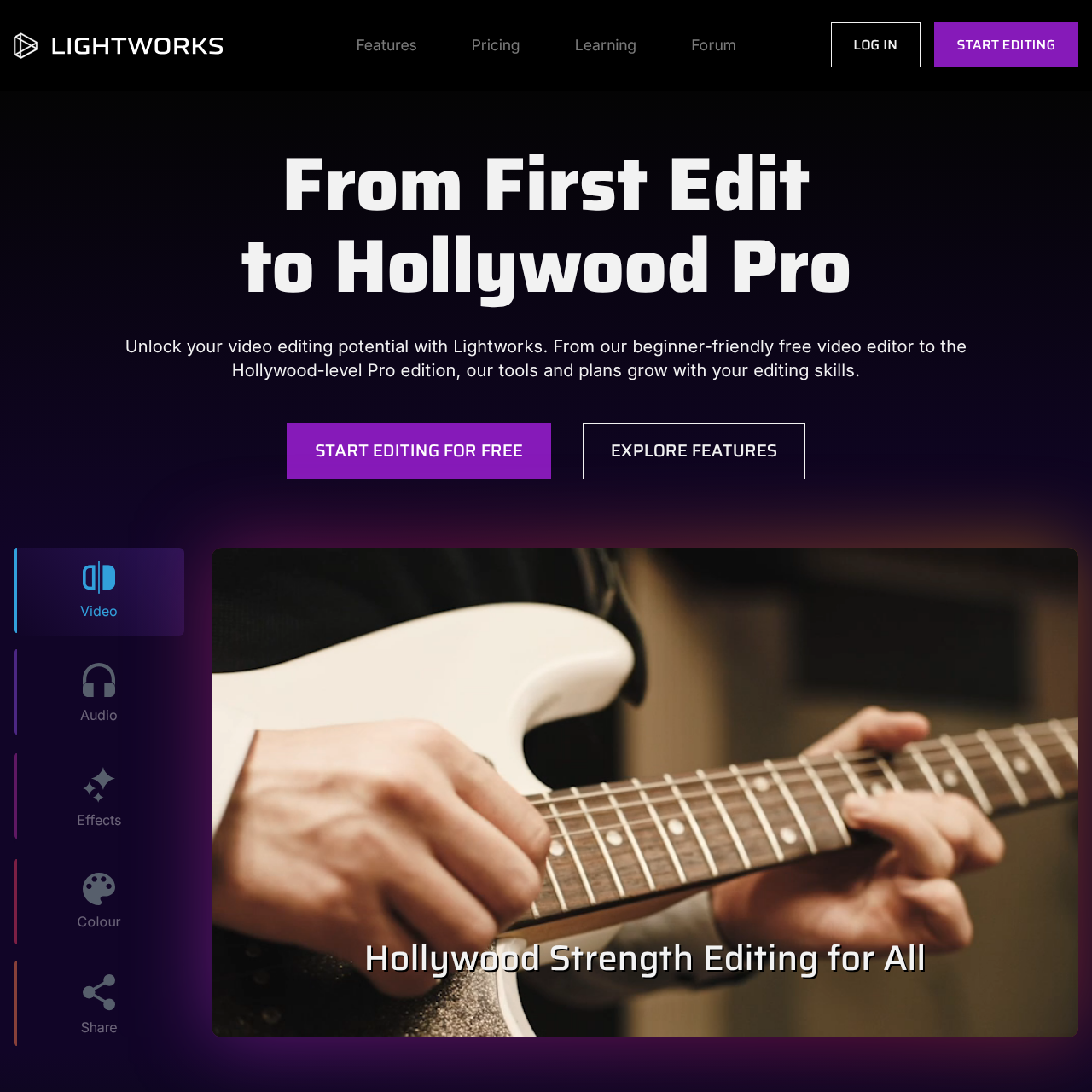
Lightworks is a free video editing software designed to cater to novices and professionals. Its free version offers a range of features that enable users to craft impressive videos without prior experience. As your editing skills advance, Lightworks provides scalable tools and plans to match your growing expertise.
Key Features
- 4K Video Export: Export your projects in stunning 4K resolution for crisp, high-quality visuals.
- Social Media Templates: Utilize pre-designed templates tailored to various social media platforms to streamline content creation.
- NewBlue Titler Pro: Enhance your videos with professional-grade titles and graphics using this integrated titling tool.
- Dynamic Motion Graphics: Add engaging motion graphics to your projects to captivate your audience.
- Powerful Colour Controls: Fine-tune the color grading of your footage to achieve the desired aesthetic.
- Advanced Audio EQ: Adjust and balance audio frequencies for clear and professional sound quality.
- Quick LUT Support: Apply Look-Up Tables (LUTs) swiftly to alter the color and tone of your videos.
- High Res Proxy Editing: Edit high-resolution footage smoothly by creating and working with proxy files.
- High Res Timeline Rendering: Render your timeline in high resolution to ensure the best possible output quality.
Lightworks Disadvantages
While Lightworks offers a robust set of features, especially in its free version, there are certain limitations to be aware of:
- Export Restrictions: The free version restricts export formats to MPEG4/H.264 with a maximum resolution of 720p. Higher resolutions and additional export formats are available only in the Pro version.
- Steep Learning Curve: New users may find the interface and comprehensive feature set challenging to navigate initially, requiring time and effort to master.
- Limited Third-Party Plugin Support: Compared to some other video editing software, Lightworks offers less extensive support for third-party plugins, which may limit customization and functionality.
6. Movavi: Easy to Use Video Editor for Mac and Windows
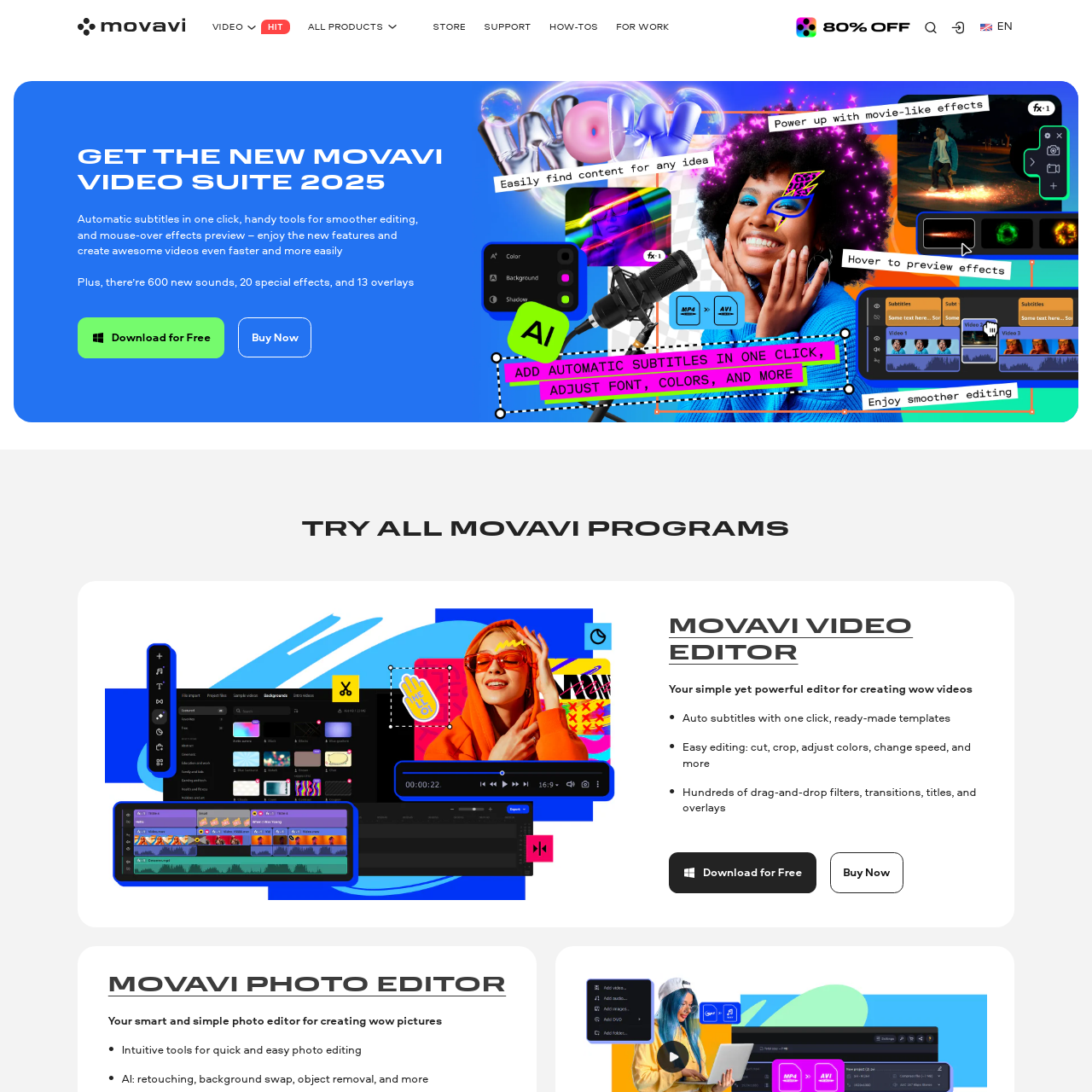
Unlock your creativity with Movavi’s Free Online Video Editor, a user-friendly best video editing software that enables seamless video editing directly in your browser. Whether you are enhancing personal memories or crafting content for social media, Movavi provides intuitive tools designed for fast and straightforward editing. With built-in music options and stylish transitions, your videos will flow smoothly and resonate with any audience.
Key Features
- Powerful Editing Essentials: Movavi supports various projects, from vlogs to corporate presentations, offering tools that simplify editing. Quickly refine both visuals and audio to produce polished videos in minutes.
- Myriad Awesome Effects: Elevate your footage with a diverse array of effects, including captivating titles, transitions, stickers, overlays, filters, and intros. These elements add a professional touch, transforming your videos from ordinary to exceptional.
- Smart Editing with AI: Leverage artificial intelligence to streamline your editing workflow. Features like smart background removal, noise reduction, and motion tracking allow you to focus on creativity while AI handles the technical aspects.
Movavi Disadvantages
While Movavi’s Free Online Video Editor offers a robust set of features, there are some limitations to consider:
- Trial Restrictions: The free version serves as a trial with certain constraints. For instance, videos exported during the trial period may include watermarks, which can detract from the professional appearance of your content.
- Limited Advanced Features: Some advanced functionalities, such as detailed color correction and specific effects, are restricted in the free version. Accessing the full suite of tools requires upgrading to a paid plan.
- Export Limitations: The free version may impose limitations on export options, such as reduced resolution or file format restrictions, which could impact the quality and versatility of your final product.
7. Clipchamp: Online Video Editor by Microsoft
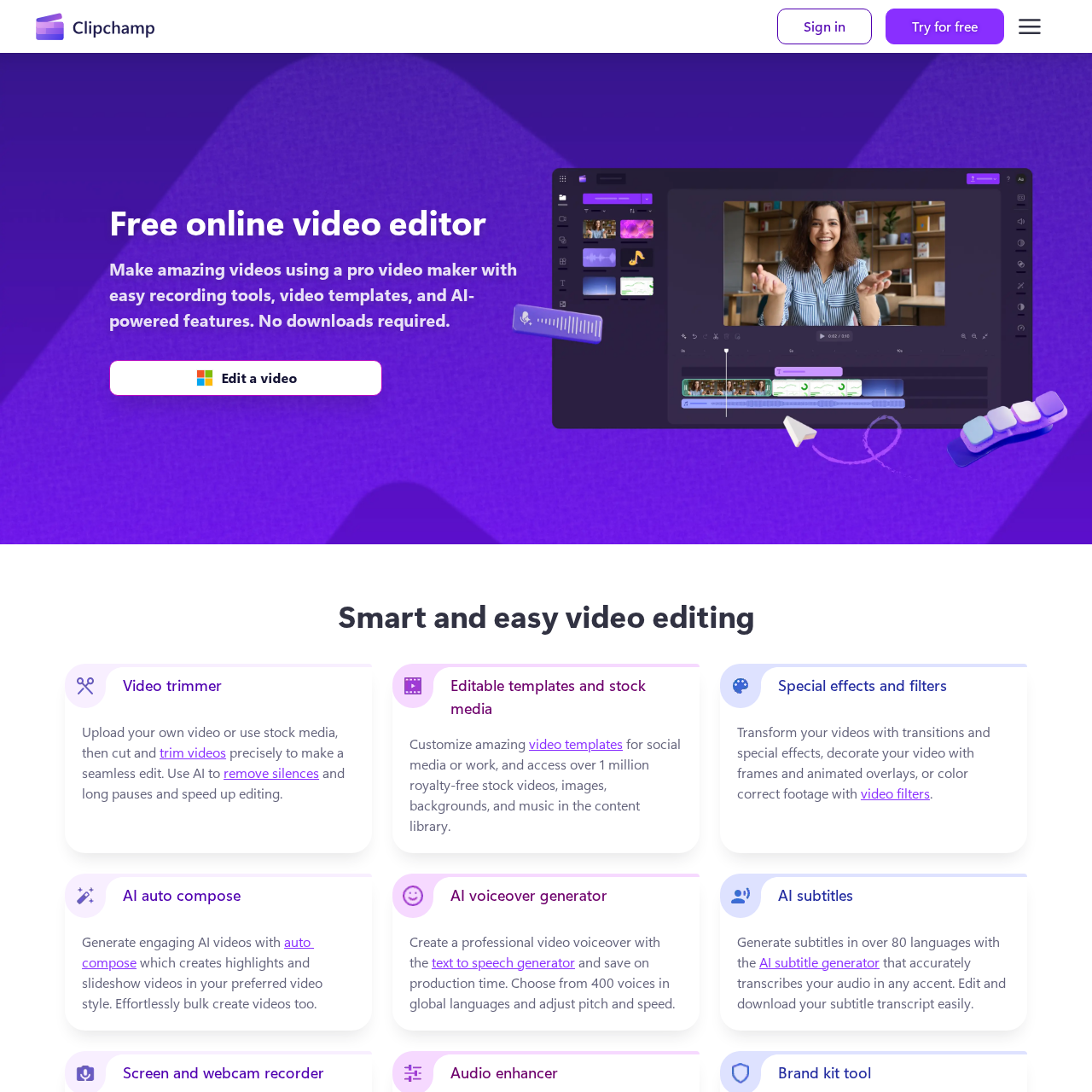
Clipchamp is a professional-grade, web-based video editor that effortlessly empowers users to create stunning videos. With intuitive recording tools, customizable templates, and AI-powered effects, Clipchamp simplifies the video creation process, all without downloading.
Key Features:
- Video Trimmer: Precisely cut and trim your uploaded or stock media to achieve seamless edits. Leverage AI to remove silences and long pauses, streamlining your editing workflow.
- Editable Templates and Stock Media: Access and customize a vast library of video templates tailored for social media editors or professional projects. Enhance your creations with over 1 million royalty-free stock videos, images, backgrounds, and music tracks.
- Special Effects and Filters: Elevate your videos with dynamic transitions, special effects, frames, animated overlays, and color-correcting filters to achieve the desired aesthetic.
- AI Auto-Compose: Automatically generate engaging highlight reels and slideshow videos in your preferred style using AI-driven auto-compose, facilitating effortless bulk video creation.
- AI Voiceover Generator: Produce professional voiceovers with the text-to-speech feature, selecting from 400 voices across various global languages, with adjustable pitch and speed settings.
- AI Subtitles: Generate accurate subtitles in over 80 languages with the AI subtitle generator, allowing easy editing and downloading of transcripts.
- Screen and Webcam Recorder: Capture your screen, a specific tab, or window while simultaneously recording webcam footage. Enjoy unlimited retakes and save recordings without watermarks.
- Audio Enhancer: Improve audio quality by boosting volume, adding royalty-free background music, and utilizing AI to remove background noise and microphone static.
- Brand Kit Tool: Maintain brand consistency by uploading your logo, brand fonts, and color palette. Overlay logo animations and watermarks to produce professional, branded videos.
Clipchamp Disadvantages
While Clipchamp offers a robust suite of features, certain limitations have been noted by users and reviewers:
- Advanced Features Require Subscription: Access to premium filters, effects, and a more extensive stock library necessitates a paid subscription, which may be a drawback for users seeking a free solution.
- Limited Mobile Support: Currently, Clipchamp lacks dedicated mobile apps for Android and iOS, restricting on-the-go editing capabilities.
- Performance Dependent on Hardware: Despite being web-based, Clipchamp relies on your computer’s processing power for video editing tasks, affecting the performance on lower-end devices.
- Granular Control Limitations: While suitable for basic editing, Clipchamp may not offer the detailed control that professional editors require for complex projects.
Honorable Mentions
8. Shotcut: Free, Open Source, Cross-Platform Video Editor
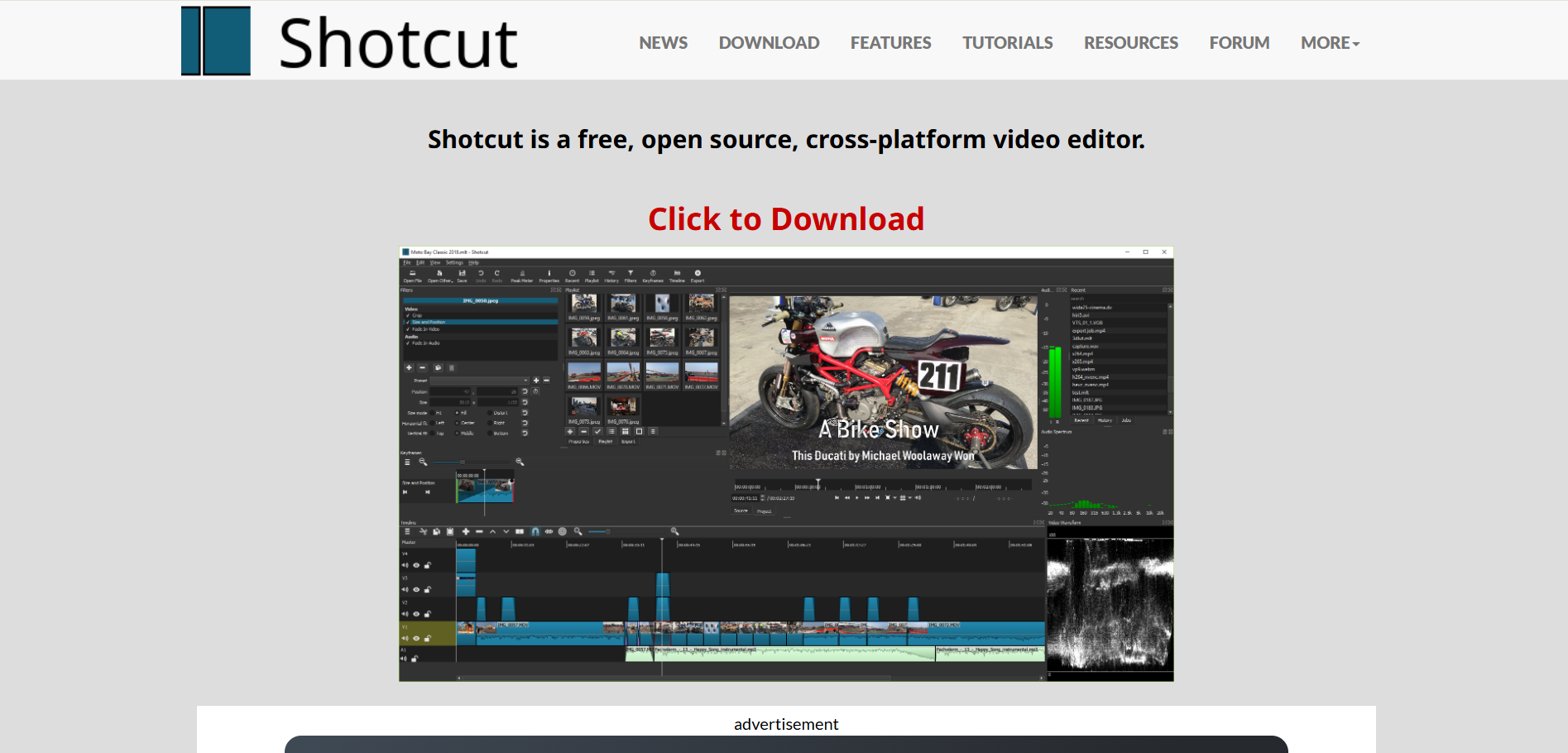
Shotcut is a free, cross-platform, best video editing software available for Windows, macOS, and Linux. It supports a wide range of audio and video formats, enabling native timeline editing without importing files. With Blackmagic Design support, users can utilize input and preview monitoring, and the software accommodates resolutions up to 4K.
Key Features
- Broad Format Support: Shotcut supports numerous audio and video formats and codecs via FFmpeg, enabling native editing without importing, multi-format timelines, resolutions, and frame rates, and frame-accurate seeking for many video formats.
- Device and Transport Options: The software supports Blackmagic Design SDI and HDMI input and preview monitoring, capturing screen, webcam, audio, and network streams up to 4K resolutions from various devices.
- Cross-Platform & Codec Independence: Shotcut is a portable app on Windows, Linux, and macOS, offering UI translations in multiple languages, batch encoding, FFmpeg encoding, streaming, video quality measurement, integrity checks, and detailed file information viewing.
- Display and Monitoring: The software offers external monitoring, UI themes, video zoom control, flexible UI, dockable panels, media properties, recent files, thumbnail caching, multiple layout saving, on-screen grid, low-resolution preview, timeline preview, quick action search, editable keyboard shortcuts, and bitrate graph viewer.
- Hardware Support: Shotcut is a multi-core image processing tool that supports various devices like Blackmagic Design SDI and HDMI, Contour Design Shuttle PRO, webcam capture, JACK audio, PulseAudio, IP stream, and Windows DirectShow devices.
Shotcut Disadvantages
- Limited Advanced Features: While Shotcut offers a range of basic and intermediate editing tools, it lacks some advanced features in premium video editing software, such as 3D or 360-degree VR support.
- No Direct Export to Social Media: Shotcut does not provide integrated options to export videos directly to popular social media platforms, requiring users to manually upload their content after exporting.
9. NCH Software’s VideoPad: Professional Video Editing Software for Everyone
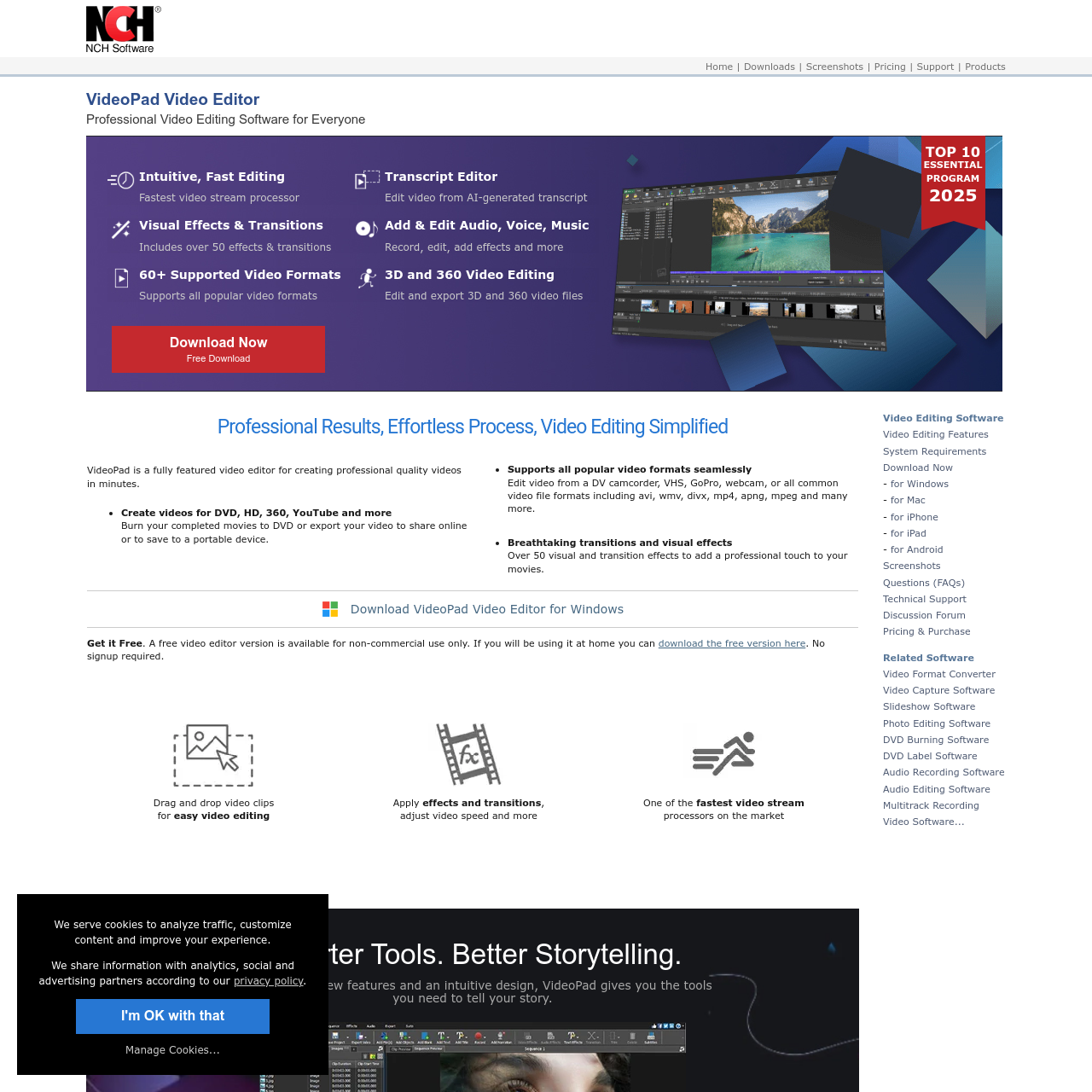
VideoPad Video Editor, developed by NCH Software, is a comprehensive video editing solution designed to cater to both novices and professionals.Its intuitive interface and robust feature set enable users to easily craft high-quality videos.
Key Features
- Versatile Export Options: Create videos suitable for DVD, HD, 360-degree formats, YouTube, and more. Burn projects to DVD or export them for online sharing or portable playback.
- Broad Format Compatibility: Seamlessly edit footage from various sources, including DV camcorders, VHS, GoPro, webcams, and standard video file formats such as AVI, WMV, DIVX, MP4, APNG, and MPEG.
- Dynamic Transitions and Visual Effects: Enhance your videos with over 50 visual and transition effects, adding a professional touch to your projects.
- Advanced Audio Editing: Import and mix music tracks, apply audio effects like chorus, echo, and distortion, and utilize the free Sound Effect Library to enrich your video’s soundtrack.
- Comprehensive Video Optimization: Easily split, crop, trim, and mix videos. Fine-tune colors, adjust playback speed and stabilize shaky footage to achieve the desired visual quality.
- Efficient Sharing Capabilities: Directly upload your videos to platforms like YouTube, Vimeo, or Flickr. Save your projects to cloud services such as OneDrive, Dropbox, or Google Drive, and export movies in multiple resolutions, including full HD, 2K, and 4K.
- User-Friendly Video Templates: Streamline your editing process with professional templates in the Video Maker Wizard, facilitating quick and polished video creation.
VideoPad Disadvantages
While VideoPad offers a robust set of features, some users have noted certain limitations:
- Limited Advanced Features: The software may lack some of the more sophisticated functionalities in higher-end video editing programs, which could be a drawback for professional editors seeking advanced capabilities.
- Performance Issues: Some users have reported that VideoPad can be slow, mainly when rendering videos, which might affect workflow efficiency.
- Trial Version Constraints: The free version of VideoPad is intended for non-commercial use and may have limitations compared to the full version, potentially restricting access to certain features.
10. Kdenlive – Powerful Open-Source Editing for Everyone
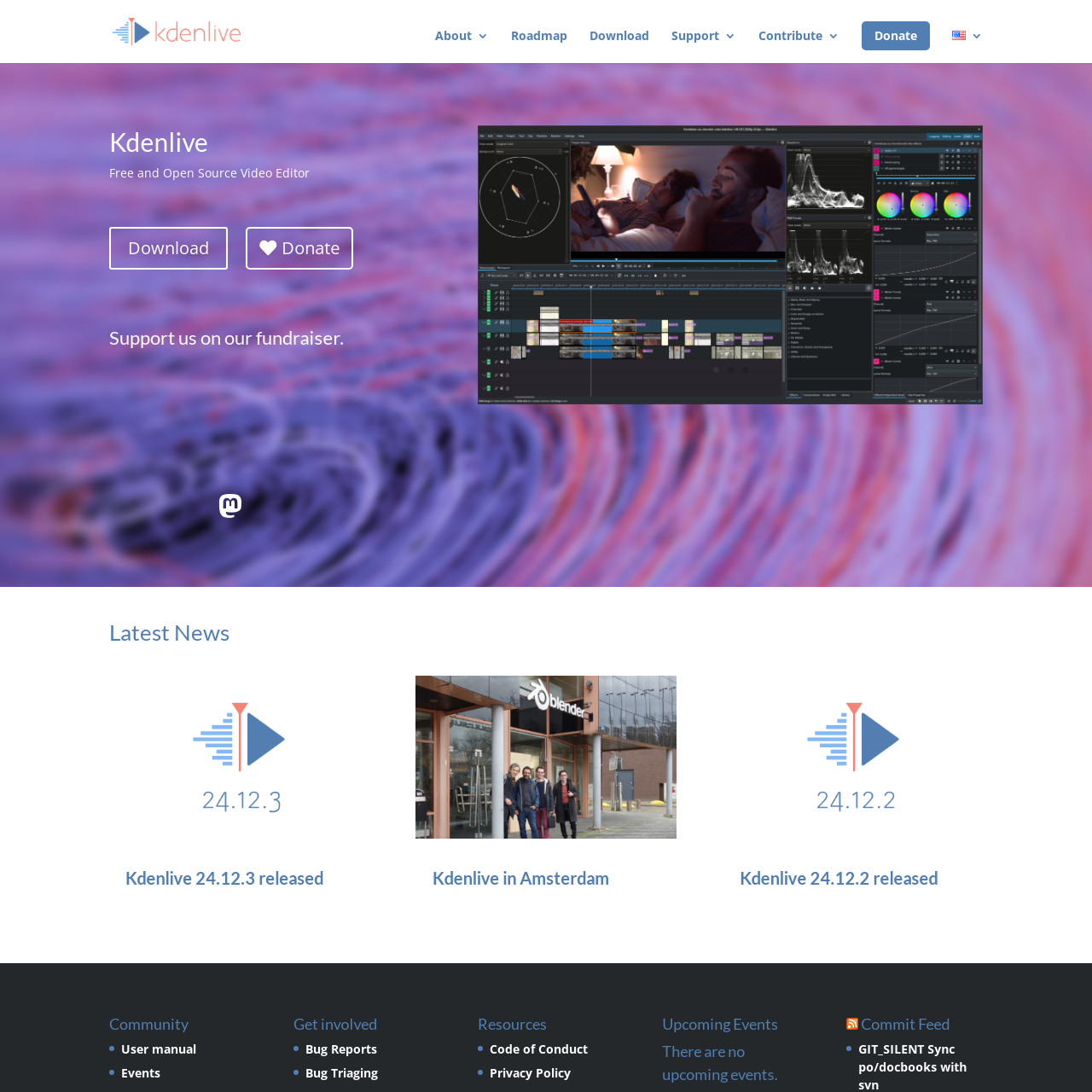
Kdenlive (KDE Non-Linear Video Editor) is a free and open-source video editing software designed to meet the needs of both casual users and professional creators. Developed on Qt and the KDE Frameworks, it leverages the MLT Framework and integrates various open-source technologies like FFmpeg, frei0r, movit, ladspa, and sox to deliver a seamless editing experience.
Launched in 2003, Kdenlive has evolved into a highly customizable and feature-rich editor, ideal for anything from essential home videos to complex projects. With an active community-driven development, new contributors are always welcome to enhance the platform further.
Key Features
- Multi-Track Video Editing: The software allows you to effortlessly manage multiple video and audio tracks, including the ability to lock, mute, or rearrange them for enhanced project control.
- Supports Multiple File Formats: With FFmpeg integration, Kdenlive can handle almost any audio and video format without conversion or re-encoding.
- Customizable Interface and Shortcuts: Customize the interface layout to suit your workflow and optimize editing efficiency by configuring keyboard shortcuts.
- Advanced Titler for Professional Text Effects: Create stunning 2D titles with advanced text formatting, including alignment, letter spacing, color gradients, shadows, outlines, and rotation, with a built-in Crawl and Roll animation tool and pre-designed templates.
- Extensive Effects and Transitions: The software offers numerous effects, including color correction and audio enhancements, along with standard transform tools like cropping, scaling, and rotation.
- Audio and Video Scopes for Precision Editing: Utilize various tools such as an audiometer, histogram, waveform monitor, vectorscope, and RGB parade to monitor and enhance your footage.
- Proxy Editing for Smooth Performance: Create low-resolution copies of your footage for easier editing on any computer. Once the editing is complete, do smart rendering at full resolution.
- Downloadable Online Resources: Directly download render profiles, wipes, and title templates within the software.
- Timeline Preview for Faster Editing: Pre-render high-resolution or effect-heavy clips for smooth real-time playback.
- Keyframe Animation for Effects: Most effects are keyframeable, allowing gradual changes over time using linear or smooth curves.
- Themed Interface for Personalized Experience: Choose from light or dark themes for a comfortable workspace.
Kdenlive Disadvantages
Despite being a powerful free video editor, Kdenlive has some limitations:
- Performance Issues: Some users report lag and crashes, especially when handling large files or complex projects.
- Steeper Learning Curve: While feature-rich, beginners might take longer to master Kdenlive compared to more straightforward editors.
- Limited Advanced Effects: While Kdenlive offers solid editing tools, it lacks advanced motion tracking and AI-based enhancements in premium software.
- Inconsistent Stability Across Systems: The software’s performance varies based on different operating systems and hardware configurations.
11. VSDC – Professional Editing Without Watermarks
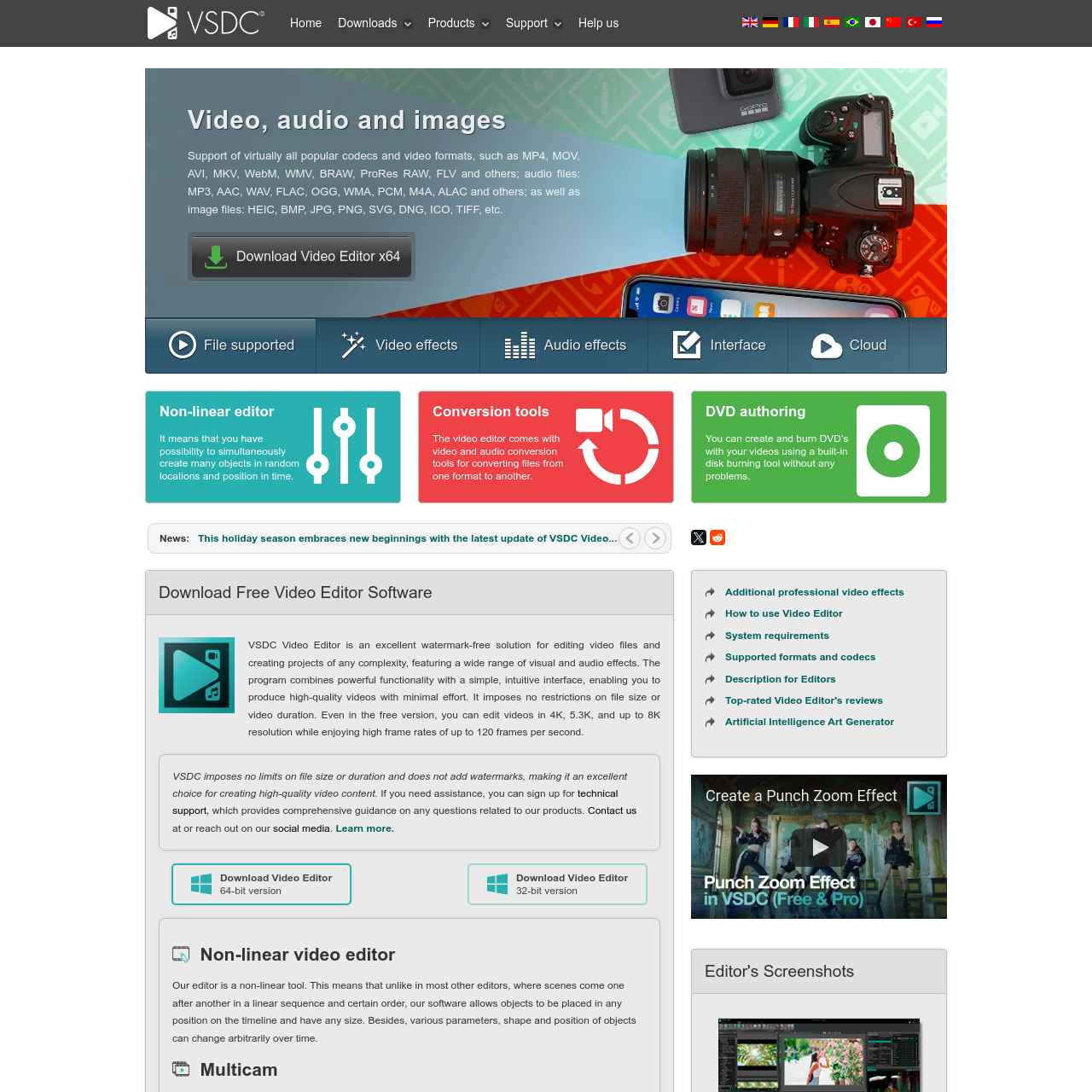
VSDC Free Video Editor is a feature-rich, watermark-free solution for editing video files and creating projects of any complexity. It combines a powerful non-linear editing system with an intuitive interface, allowing users to produce high-quality videos effortlessly. The software imposes no restrictions on file size or duration, supporting 4K, 5.3K, and even 8K resolution at high frame rates of up to 120 FPS, even in its free version.
Key Features
- Non-Linear Video Editing: Unlike traditional linear editors, VSDC allows free object placement on the timeline. Users can position and resize elements dynamically, with complete control over parameters and transformations over time.
- Multicam Editing: Easily synchronize and switch between two video sources, making it perfect for interviews, events, and multi-angle shots without requiring advanced skills or expensive equipment.
- Visual & Audio Effects: Apply a wide range of effects categorized into color correction, transformations, filters, transitions, and special effects to enhance your videos effortlessly.
- Blending Modes & Insta Filters: Transform your footage with color blending techniques and ready-made Instagram-style filters. Quickly achieve a professional cinematic look with just one click.
- Text Effects & Subtitles: Add dynamic text animations, including typewriter and scrolling text effects. The built-in subtitles editor makes captioning and synchronization simple.
- Masking: Create masks to blur, hide, or highlight specific elements in your video, making it ideal for privacy protection, object removal, or creative effects.
- Motion Tracking: Automatically track moving objects and assign paths to titles, icons, masks, or captions, ensuring perfect synchronization with the video movement.
- Subpixel Accuracy: Enhance video smoothness with subpixel positioning, ensuring perfect alignment and seamless transitions for a polished final look.
- Supports All Popular Formats: Eliminate compatibility issues—VSDC supports almost all video, audio, and image formats, removing the need for third-party converters.
- 4K and HD Export with H265/HEVC Codec: Maintain top quality while reducing file sizes with HEVC compression, making handling and sharing high-resolution projects easier.
- Optimized Export for Multimedia Devices: Select from pre-configured export profiles for smartphones, tablets, and various multimedia devices to ensure compatibility.
- Working with Charts: Generate dynamic 3D charts, including bar, pie, and radar diagrams, perfect for corporate presentations, reports, and data visualization.
- Templates Library: Access a variety of pre-designed templates like progress bars, countdown timers, and stylish backgrounds to speed up your editing process.
- Advanced Color Processing: Leverage VirtualDub support, LUT filters, and real-time color scopes to fine-tune your video’s visual aesthetics.
- Video Stabilization Tool: Eliminate camera shake and jitter from drone footage, action shots, or handheld recordings, creating smooth and professional results.
- YouTube Uploader: Directly upload videos to YouTube without leaving the application, streamlining your publishing process.
- Built-in DVD Burning Tool: Easily burn projects to DVDs, making it convenient for archiving or distributing video content.
- Video File Converter: Convert videos between different formats, split, merge, or trim clips, and remove unwanted sections with ease.
- Desktop Screen Recording: Record high-quality screen captures for tutorials, presentations, and game streaming, with built-in recording support for streaming platforms.
- Diverse Video Capturing Capabilities: Capture video from multiple sources, including webcams, IP cameras, and video tuners, saving footage in various formats for future editing.
Disadvantages of VSDC Free Video Editor
While VSDC is a powerful free editing tool, it does have some drawbacks:
- Steeper Learning Curve: The non-linear interface can be challenging for beginners.
- Limited Advanced Features: While it offers great tools, VSDC lacks advanced motion graphics and AI-powered automation.
- Occasional Performance Issues: Users report occasional lags and crashes, especially when working with high-resolution files.
- No Mac Support: Currently, VSDC is available only for Windows users.
- Some Features are Paid: While the free version is highly functional, hardware acceleration and advanced masking are only available in the Pro version.
Conclusion
Selecting the right video editing software is crucial for creating engaging content on platforms like YouTube, TikTok, and other social media channels. The tools discussed offer a range of features tailored to various editing needs, from basic trimming to advanced visual effects.
By exploring these options, you can find a solution that aligns with your creative vision and technical requirements. Remember, the best choice depends on your specific goals and the type of content you aim to produce. Invest time experimenting with these free tools to discover which enhances your storytelling and helps your content stand out in the crowded digital landscape.